5 Mobile Lightroom Presets AFFOGATO Blogger Lifestyle Lightroom Preset For Instagram Lightroom Mobile Preset DNG file


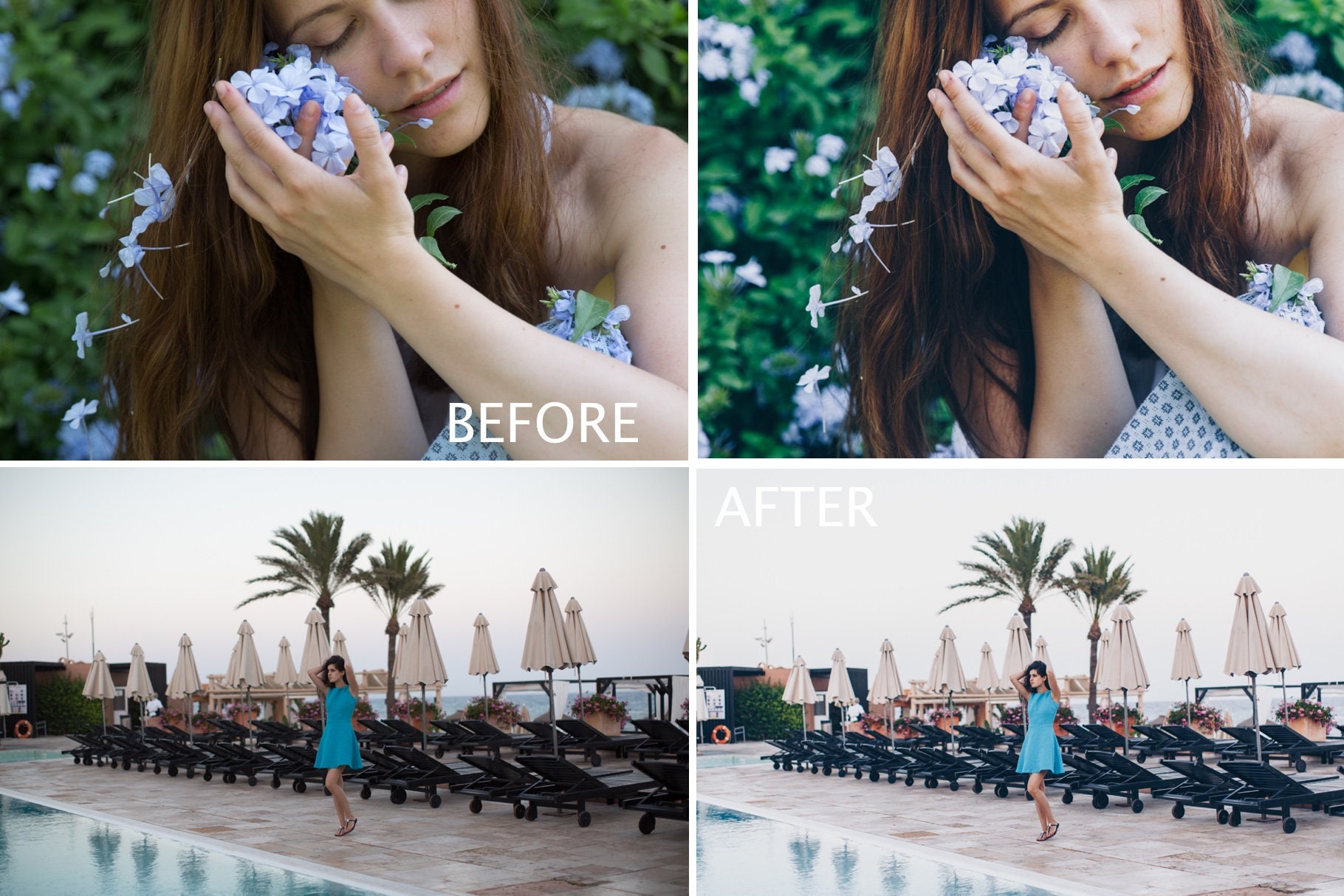
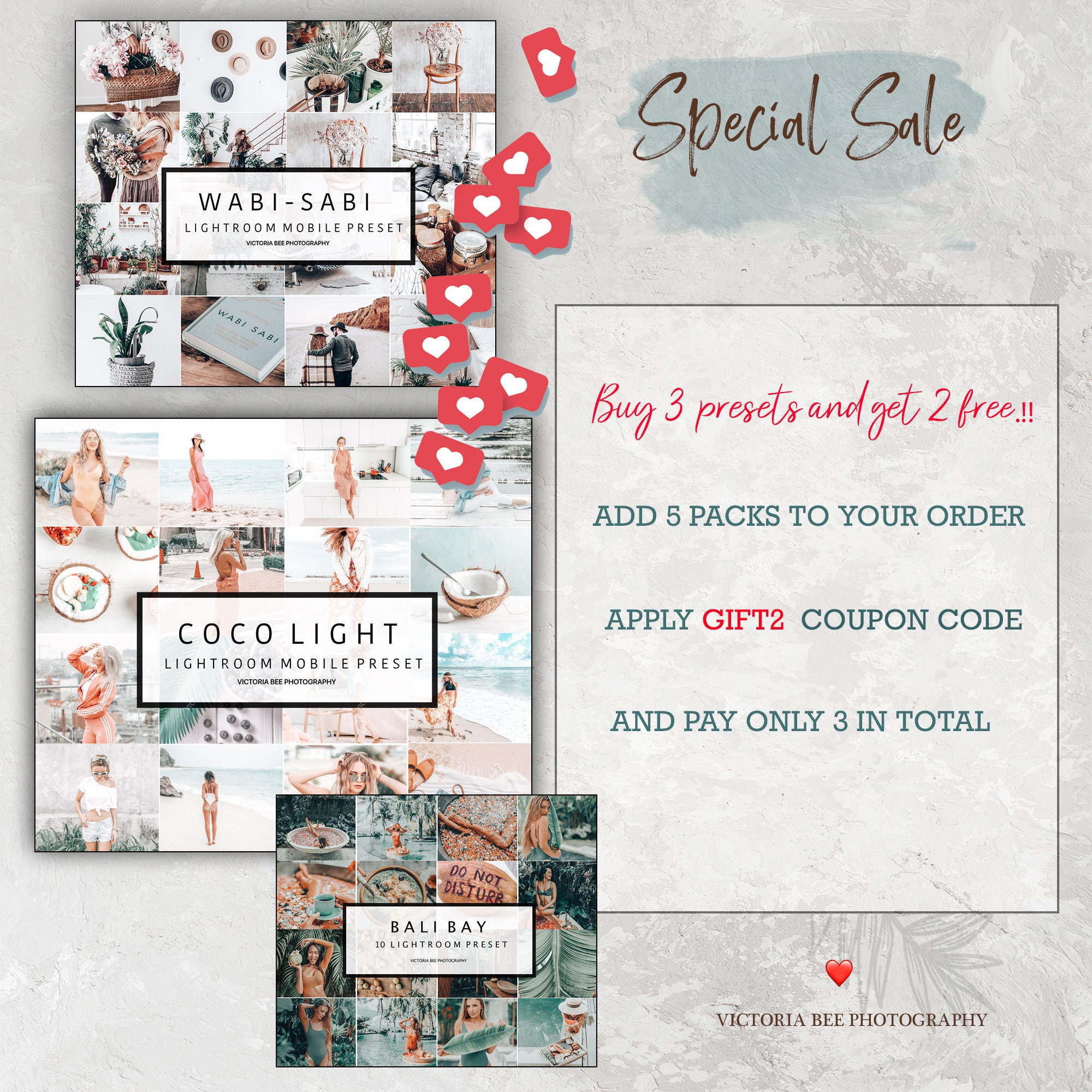
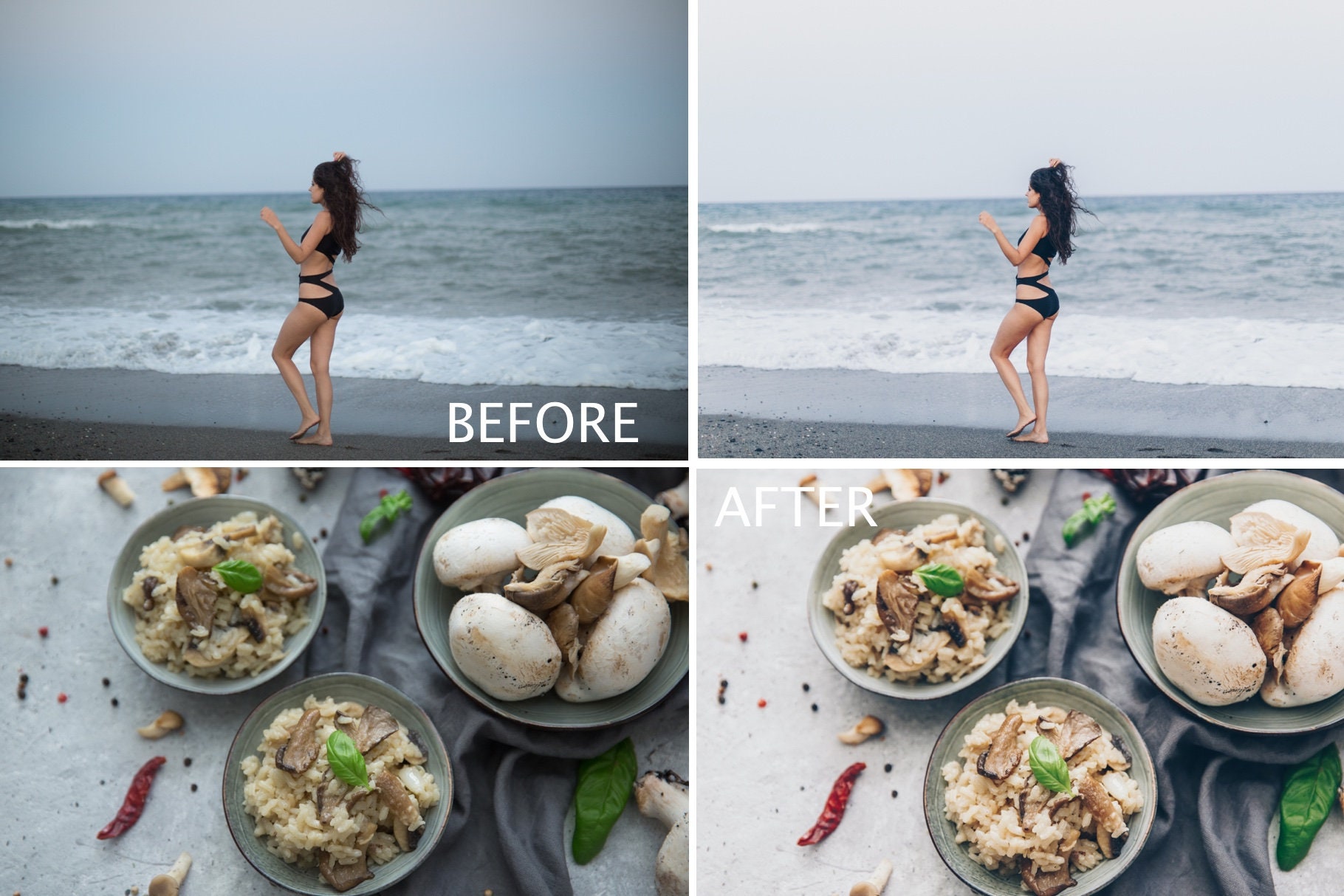
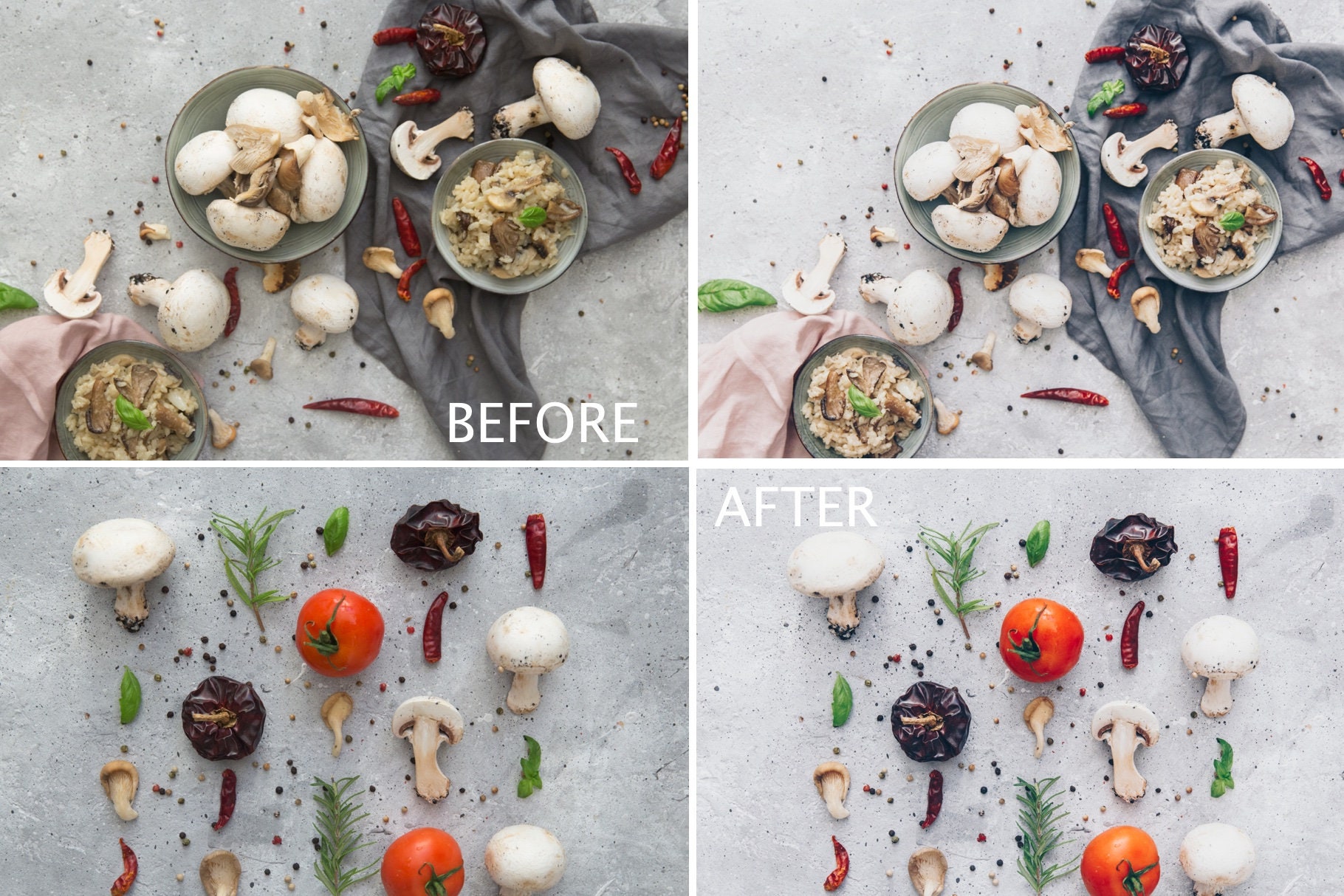




$1.55 $3.10
NEW!
Mobile Lightroom Preset AFFOGATO HB1 VSCO Cam Inspired Lightroom Preset, VSCO Blogger Lifestyle Lightroom Preset
Perfect for bloggers who love a modern VSCO Cam Hypebeast HB1 inspired look. You can create your own signature style of photo editing with these presets.
🔴 PLEASE NOTE!!!!!! THIS IS A SINGLE PRESET IN DNG FORMAT AND CAN ONLY BE USED IN LIGHTROOM MOBILE APP 🔴
🔺Mobile Preset are perfect for your Lightroom Mobile App and work well with your photos shot with your iPhone or Android device.
🔺You don't need an Adobe subscription to use these presets. You simply need to download the LR Mobile App and create an account with Adobe.
🔺These presets will be compatible with both jpeg and RAW files, for best results shoot in RAW or apply presets to high quality, well-lit images.
🔺Included
1 LIGHTROOM MOBILE PRESET .DNG file
If your mobile device will not be able to download let me know your email and ill send you preset immediately and you can save directly in your camera roll.
🔺This preset created for Lightroom Mobile only.📲 Not work on the desktop Lightroom program.
Desktop version here BLUEBERRY
🔴Installation:
How to Install & use our Lightroom Mobile Presets
- Save the file .DNG on you camera roll, it show up on your camera roll as blank photos, this is normal.
- In Lightroom select the picture with preset you want to use, and then click the 3 “ ...” dot menu on the top right of the screen and select “Copy Settings” then OK. This will copy the Preset settings to be used on future images.
- Now that you’ve got the settings copied, head on back to the main screen of Lightroom mobile, and locate the image you’d like to edit .
- With the image selected, you’ll want to touch the “...” once more, but instead of selecting “Copy Presets”, you’ll instead want to select “Paste Settings”and OK. This should “apply” the Preset to your image.
- If your photo doesn’t look perfect , with a few easy adjustments you will get it to look great! All the photos are often times taken in a different lighting and different time of the day, so the exposure and the temperature of the photo might be different.
Photo credit: Annie Spratt, Victoria Bee
For any questions or editing help Please contact me email bee.debevec [!at] gmail.com
©Victoria Bee Photography
Instagram ©victoriabeephoto
Digital downloads
File delivery
Your files will be available to download once payment is confirmed.
Payment Options
Returns & Exchanges
I don't accept returns, exchanges, or cancellations
But please contact me if you have any problems with your order.
Frequently Asked Questions
WHAT ARE LIGHTROOM PRESETS?
The simplest way to think of them is like a filter that give your photos a professional and beautiful look in 1 easy click.
They are called presets because they are made within Adobe Lightroom and are “pre” decided “setting” that can give your photos a certain look and feel.
A preset is a lot of different actions — like adjusting colors, exposure, white balance, and saturation — all saved into one action, called a “preset”.
The benefit of presets is they are much quicker than manually editing every photo, they create consistency in your photos, and anyone can use them—whether you’ve ever edited a photograph or not!
WHAT PROGRAM DO I NEED TO USE YOUR PRESETS?
You need free Lightroom CC app on your phone (iOS & Android), and do not need a subscription. The Adobe Lightroom app is completely free to download and set up an adobe account. This means you don’t need to have a paid subscription to use Lightroom, and you can import my mobile presets and do everything right on your phone. It’s a one-time purchase, you don’t have to pay for them monthly. You don't have to subscribe to Lightroom to use the presets on your mobile.
WHEN AND WHERE WILL THE DOWNLOAD BE AVAILABLE?
It will be available within a few moments after purchase! You will find the download link in your Etsy account, or there is also a link in the receipt email.
You can access your downloads by going to your Etsy Account > Purchases and Reviews> Click on the download button next to the purchased item.
After your purchase you will receive a confirmation e-mail including a download link. By clicking on the link you immediately begin to download files on your phone. Follow the installation tutorial and install your the resets in your LR Mobile app, apply them on your images and you are ready to go!
CAN I TRY OUT THE PRESETS BEFORE I BUY THEM?
Yes! Feel free to send me your unedited images to test out the presets before purchasing to victoriabee.shop@gmail.com
HOW DO I INSTALL MY MOBILE PRESETS?
1. Tap on .DNG file
2. Find the "..." or "arrow up" button top right and push , find Open with Lightroom or Send copy to Lightroom , etc.
3. If you don’t have this option Save this .DNG file as image in your camera roll.
4. Open the Lightroom CC App and Click 'Add Image' button and add the file. It will appear as an image.
5. Open the image > Click the 3 dots in the top right corner > Click 'Create Preset' > Name your preset > Save
6. Go back to Home Page in your App. Add your own photo and open it. In the Edit Mode scroll the bottom panel to 'Presets' > 'User Presets' > Click the preset you have created.
WHERE IS THE DOWNLOAD FILES LINK IN MY ETSY APP?
Unfortunately, Etsy does not support downloading digital files via Etsy App. Please download via one of the following options:
1. Visit your email and click 'View Your Files on Etsy' in the email received from Etsy. Login to your Etsy account (if you have one). You will see the links to your files at the bottom of the page.
2. Login to your Etsy account via Safari or Google Chrome browser on your mobile phone. Click on Your Account (a circle in the top right corner) > Purchases and Reviews > Your Order > 'Download Files'. You will see the links to your files at the bottom of the page.
I PURCHASED THE PRESETS BUT I HAVEN'T RECEIVED ANYTHING IN MY EMAIL. WHAT CAN I DO?
If you aren’t seeing it, please check your junk mail or spam folders first. Also Your email was most likely entered incorrectly. If this occurs please e-mail victoriabee.shop@gmail.com to sort out the issue.
WHEN I TRY TO DOWNLOAD MY FILES, THE PAGE KEEPS LOADING AND NOTHING HAPPENS.
If this error happens on your Etsy account, please message me and I will email you the presets
DO YOU ACCEPT RETURNS?
Since presets are digital goods and cannot be returned, we are unable to issue refunds. If you are unhappy with the results you are getting, shoot as an email with a full resolution picture you want to edit and we’ll walk you through editing to get the best result.
Reviews (3)
Average:
Jun 18, 2019
Apr 24, 2019
Apr 23, 2019